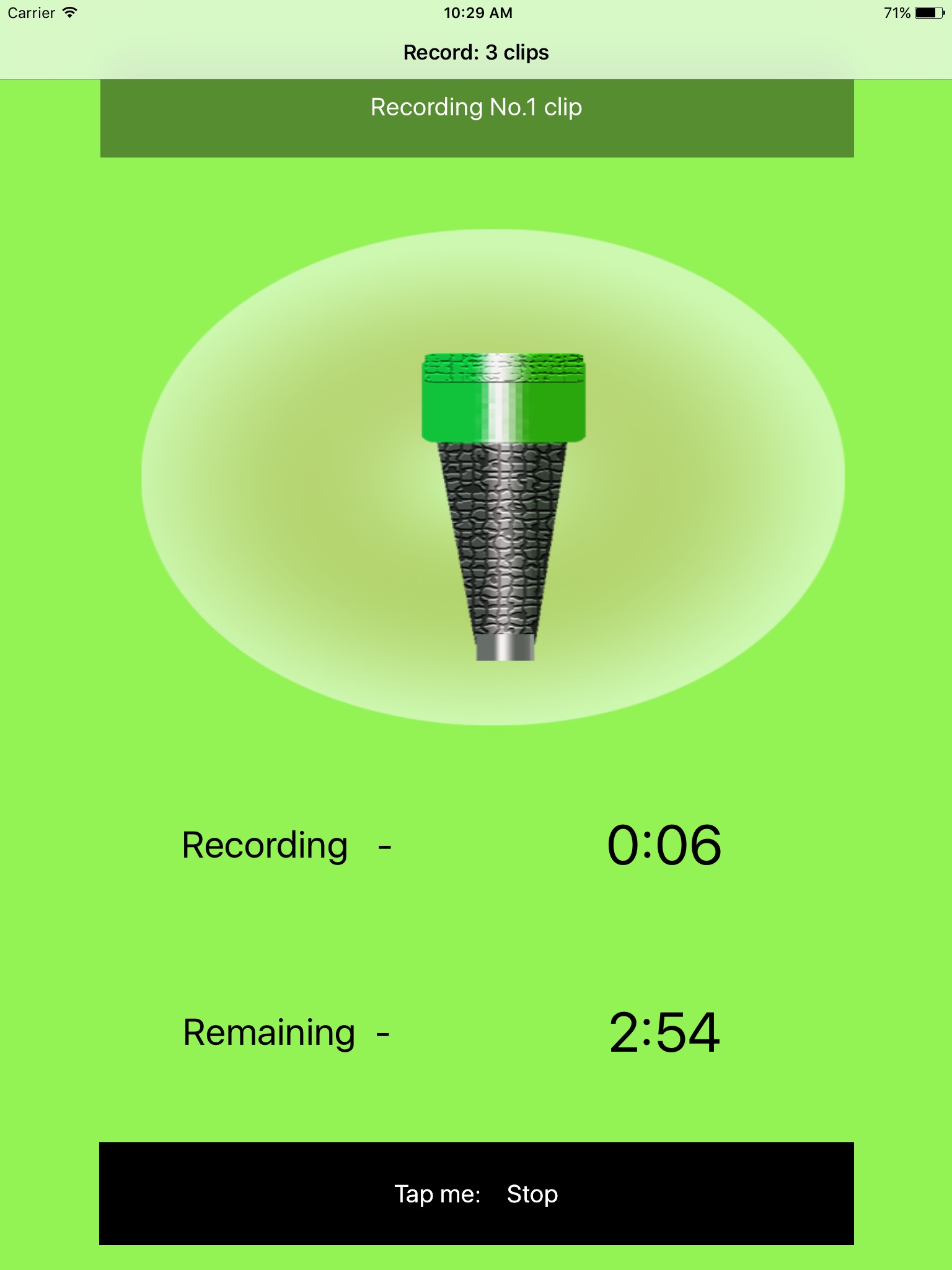Auto Sound Pitch Detection app for iPhone and iPad
Monitoring Status:When some people enter our room and make a little sound, then the alerts could be fired by the sound. The alerts could be taking photo, recording video, recording the sound or turning on the flashlight.
Sound Detecting Status:When we put the iOS device one meter or two meters away from us, we could make a sound to control the App to take photo, record sound, record video, talk location information, talk the current time, talk the text notes or play sound.
The key setting in this App is to set the indicted sound pitch level. This level should be higher than the sound surrounding the device and lower than the sound signal which is used to fire the alert. The sound pitch could be from 30 to 160.
In the monitoring status, when we want to make the device as a simple indoor surveillance system, we need to set the indicted sound level only a little higher than the surrounding sound. As a result, when the people in the room, make a little sound, the alerts could be fired.
For example, if the surrounding sound is 102,then we could set the indicted sound level as 110 or 108.
In the sound detecting status, when we want to control the device one meter away, the indicted sound level could be about 10 or 15 higher than the surrounding sound. If the device is put two or three meters away, the indicted sound level could be about 5 or 8 higher than the surrounding sound.
When the alert has been finished. The App will sleep for about three seconds. During this period, we could select other alerts or set the preferences or open the menu.When the app is not in the sleep status, we also could tap the button, but occasionally, the sound number may stop changing, in this case, just tap any button again, the sound detection will be continued.
When this App is launched, the default status is Sound Detecting Status. If we tap to the following buttons: (1)Record Video (2) Take Photo (3) Record Sound (4) Turn on flashlight, the button: Monitoring After 1 minute will be displayed. After taping this button, the App will be the monitoring status after 1 minute. Because,usually, we need the time to leave the room before monitoring starts. In the monitoring status, the talking feature will be mute. So the people in the room will not know that you are monitoring them. In the monitoring status, if we tap any button, the App will be back to the sound detecting status.
In this latest professional edition, we could send the sound file by using the device default mail box or upload the sound file to the iCloud.